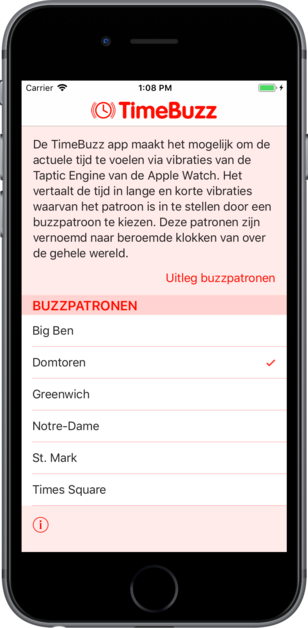Toepassing
De TimeBuzz app maakt het mogelijk om de huidige tijd te voelen via vibraties van de Taptic Engine op de Apple Watch. De app is speciaal gemaakt voor mensen met een visuele beperking. Met deze app kan de gebruiker discreet de huidige tijd te weten komen zonder dat de tijd wordt uitgesproken. De app is volledig VoiceOver toegankelijk.
Deze app is ontwikkeld in samenwerking met Vereniging Bartiméus Sonneheerdt, Stichting Bartiméus en Koninklijke Visio.



Hoe Het Werkt
Als je de app op de Apple Watch opent staat er een grote knop in het beeld met de tekst 'Tik om tijd te buzzen’. Zodra je op deze knop tikt begint de app met het buzzen van de tijd. Het vertaalt het tijdstip in een patroon van lange en korte vibraties waarbij eerst de uren en dan de minuten worden gebuzzed. Hier tussen zit telkens een pauze om de uren van de minuten te kunnen onderscheiden. Naast het buzzpatroon geeft de app een herkenbare vibratie als je de app opent en als je het buzzen van de tijd start.
Big Ben
Bij dit patroon geeft een korte vibratie (welke voelt als een enkel tikje) een 1 aan en een korte dubbele vibratie geeft een 0 aan.
De uren worden altijd van 0 tot en met 12 aangegeven, ook ’s middags en ’s avonds. Drie uur ’s middags wordt dus weergegeven met 3 korte vibraties en niet met 15.
De minuten worden los in tientallen en enkele minuten weergegeven, dus 24 minuten wordt weergegeven als 2 korte vibraties, gevolgd door 4 korte vibraties. Tussen de uren, tientallen en enkele minuten zit telkens een pauze om ze van elkaar te kunnen onderscheiden.
| 09:14 | = | ①①①①①①①①①●①●①①①① |
| 16:06 | = | ①①①①●⓪●①①①①①① |
Domtoren
Dit patroon werkt hetzelfde als het Big Ben patroon maar 5 enkele vibraties worden ingekort tot 1 langere vibratie. De uren en minuten kunnen zo sneller worden weergegeven. Bijvoorbeeld een 8 wordt daarbij weergegeven middels 1 lange vibratie gevolgd door 3 korte vibraties.
| 12:36 | = | ⑤⑤①①●①①①●⑤① |
| 20:06 | = | ⑤①①①●⓪●⑤① |
Greenwich
Bij dit patroon worden de tientallen van de uren en de minuten met lange viraties weergegeven en de enkeltallen met korte vibraties. Bijvoorbeeld 13 wordt weergegeven met 1 lange vibratie en 3 korte vibraties.
| 04:00 | = | ①①①①●⓪ |
| 23:34 | = | ⑩⑩①①①●⑩⑩⑩①①①① |
Notre-Dame
Bij dit patroon worden de tientallen en enkeltallen van de uren en de minuten niet los gebuzzed maar als één getal weergegeven. Hierbij worden, net als bij het Domtoren patroon, 5 enkele vibraties ingekort tot 1 lange vibratie.
| 00:25 | = | ⓪●⑤⑤⑤⑤⑤ |
| 11:47 | = | ⑤⑤①●⑤⑤⑤⑤⑤⑤⑤⑤⑤①① |
St. Mark
Bij dit patroon worden de uren weergegeven met extra lange, lange en korte vibraties. De minuten worden los in tientallen en enkele minuten weergegeven waarbij 5 enkele vibraties worden ingekort tot 1 langere vibratie.
| 12:29 | = | ⑩①①●①①●⑤①①①① |
| 18:50 | = | ⑩⑤①①①●⑤●⓪ |
Times Square
Bij dit patroon worden zowel bij de uren als de minuten de tientallen en enkeltallen los van elkaar gebuzzed. Een waarde van 5 of een veelvoud daarvan wordt ingekort tot 1 langere vibratie. Bijvoorbeeld een 16 wordt weergegeven als 1 korte vibratie, dan een pauze, gevolgd door 1 lange vibratie en 1 korte vibratie.
| 18:03 | = | ①●⑤①①①●⓪●①①① |
| 21:27 | = | ①①●①●①①●⑤①① |
Video
In onderstaande video legt Tim in 't Veld het gebruik van de TimeBuzz app uit en hoe het hem helpt om via trillingen de tijd te weten te komen. Het interview is opgenomen bij de Domtoren in Utrecht waarnaar één van de buzzpatronen in de TimeBuzz app is vernoemd.
FAQ
Regelmatig krijgen we dezelfde vragen of suggesties van enthousiaste gebruikers van de TimeBuzz app. Hieronder beantwoorden we de meest voorkomende vragen of suggesties.
Kan het geluid uit tijdens het buzzen? Ik wil graag dat de app geen geluid maakt.
Helaas is dit niet mogelijk. De enige manier die Apple ons biedt om met de Taptic Engine buzz patronen te genereren zorgt er ook voor dat er automatisch ook geluid wordt gemaakt. De enige manier om dit te voorkomen is om de Apple Watch op stil te zetten (zie Tips).
Kan het buzzpatroon sneller?
We zouden dit graag doen en ook eigen vibraties maken maar helaas zijn we beperkt tot de standaard vibraties die Apple ons biedt. De snelheid van de buzz patronen kunnen we niet verder versnellen omdat er anders een risico ontstaat dat buzzes worden overgeslagen en dus de verkeerde tijd wordt doorgegeven.
Kan er iedere half uur of uur een buzz worden gegeneerd?
Een app kan alleen de Taptic Engine gebruiken als het actief en zichtbaar is op het scherm. We kunnen daarom dus niet iedere half uur of uur een buzz genereren in de achtergrond. De enige mogelijkheid hiervoor is om te gebruik te maken van de Workout functionaliteit van de Apple Watch maar omdat TimeBuzz geen sport activiteit is zijn denken we dat Apple dit niet gaat goedkeuren. Het zou er ook voor zorgen dat de accu van de Apple Watch extra snel leeg raakt.
Kan de buzz die ik voel bij het openen van app worden uitgeschakeld?
Ja. Open de Apple Watch app op de iPhone en ga naar de instellingen van de TimeBuzz app. Hier kan je met de instelling 'Buzz bij opstarten' de buzz bij het openen aan- en uitzetten.
Kan de app ook werken op de iPhone?
De mogelijkheden om de Taptic Engine te gebruiken om de iPhone zijn nog beperkter dan op de Apple Watch. Ze zijn meer gericht op games en te beperkt voor TimeBuzz om de tijd door te geven.
Komt TimeBuzz ook beschikbaar in mijn taal?
TimeBuzz is momenteel alleen beschikbaar in het Nederlands en Engels. Uiteraard willen we graag andere talen ook ondersteunen. Als je interesse hebt om hier aan mee te werken neem dan contact met mij op.
Ik heb een idee voor een app, wil je hier aan meewerken?
Je kan mij als een freelance iOS en Android developer inhuren voor het ontwerpen en ontwikkelen van apps. Soms werk ik ook gratis mee aan ideeën en apps voor non-profit organisaties of open source projecten. Gebruik het contactformulier onderaan de pagina om contact op te nemen.
Tips
Door enkele instellingen op je Apple Watch of iPhone aan te passen wordt het makkelijk om de app te gebruiken. Deze zijn echter allemaal optioneel en afhankelijk van je persoonlijke voorkeur.
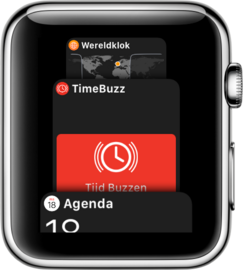
Zet TimeBuzz in favorieten
Als je TimeBuzz vaak gebruikt is het handig om de app aan je favorieten toe te voegen. Deze functie is nieuw in watchOS 4 en wordt geactiveerd door de knop onder de digital crown te drukken (voorheen de Vrienden knop). De favorieten kunnen worden ingesteld via de Apple Watch app op de iPhone.
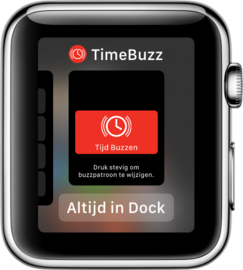
Zet TimeBuzz in de Dock
In watchOS 3 kun je TimeBuzz toevoegen aan de Dock door op de knop onder de digital crown te drukken (voorheen de Vrienden knop). Alle apps in de Dock worden continue in het geheugen gehouden waardoor er nagenoeg geen laadtijd is als je TimeBuzz opent (behalve de eerste keer).

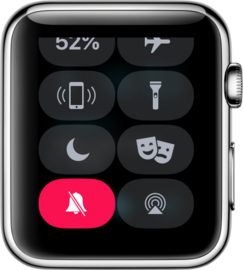
Geluid uitzetten
Aan elke buzz is een geluid gekoppeld. Wil je de app discreet gebruiken zet dan het geluid van je Apple Watch dan uit. Ga hiervoor naar 'Instellingen' op de Apple Watch en dan naar 'Horen en voelen' kies daar voor 'Houd stil'.

VoiceOver uitzetten
Zet ook VoiceOver uit tijdens het gebruik van de app omdat deze nog blijft werken ook als het geluid van je Apple Watch al uit staat.


Complicatie aanzetten
Stel een TimeBuzz complicatie in op je wijzerplaat zodat je de app direct vanaf daar kunt starten. Kies hiervoor een wijzerplaat die complicaties kan bevatten, bijvoorbeeld de wijzerplaat 'Modulair'. Druk hard (Force Touch) op de wijzerplaat en kies dan voor 'Pas aan'. Kies bij één (of meerdere) complicaties voor de ‘Timebuzz' app.
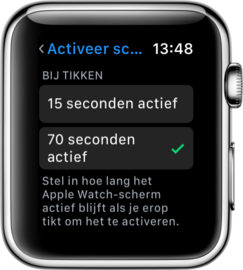
Scherm actief
Standaard wordt op de Apple Watch het scherm al na 15 seconden inactief. Dit kan worden gewijzigd naar 70 seconden, hierdoor heeft de app altijd voldoende tijd om de tijd helemaal te buzzen. Ga naar 'Instellingen' op de Apple Watch, dan naar 'Algemeen' en 'Activeer scherm'. Kies onderaan dit scherm 'Bij Tikken' voor '70 seconden actief'.
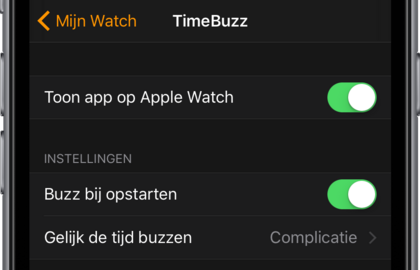
Buzzen bij openen
Als je de app opent via een complicatie op de wijzerplaat zal deze standaard gelijk de huidige tijd buzzen of anders een duidelijk herkenbare buzz ten teken dat je de app hebt geopend. Het gelijk buzzen van de huidige tijd kan eventueel worden uitgezet of juist op 'Altijd' worden ingesteld zodat de app altijd gelijk de huidige tijd buzzed hoe de app ook wordt geopend. Het is ook mogelijk om het buzzen bij openen van de app helemaal uit te zetten.
Download in de App Store
De app kan voor € 1,09 worden gedownload in de App Store en bevat zowel de iPhone app als de Apple Watch app. Installeer de app op de watch via de Watch Companion app van Apple.

Heeft u de app al gedownload? Laat dan anderen weten wat u van de app vindt door een recensie te schrijven.